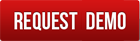I need to change the quantity in job order. It is showing lock icon.
It is unclear whether you want to modify the quantity of products or the quantity of material. In either case, the lock icon indicates that the job order is already approved and might be in the production phase. Such job orders will need to be reopened and may require reapproval after changes are saved.
-
If the Job Order is Just Approved:
Anyone with edit access can reopen it for modifications. The Reopen button is located in the top-right corner of the page. -
If the Job Order is in the Production Stage:
Or if some materials have already been allocated, only users with high-level approval rights will see the Reopen button.
Key Points to Consider:
-
Updating Quantities:
- Changing product quantities will automatically update the respective material quantities required.
- Editing the material section will not impact product quantities; the system will interpret this as a change to the job order-level Bill of Materials (BOM). All financial estimates will automatically adjust accordingly.
-
Handling Material Changes for Products:
- For corrections due to errors or design changes, it’s recommended to update the BOM directly. Once corrected, return to the job order and reapply the updated BOM. The system will automatically update all related data.
-
For Substantial Changes:
- If the changes involve creating a new product variant, do not edit the existing BOM. Instead, deactivate the outdated BOM and create a new one.
- Tuhund allows you to maintain multiple BOMs per product. You can keep multiple BOMs active simultaneously, while obsolete ones should be deactivated to avoid unnecessary prompts during automation.
By deactivating obsolete BOMs, the system minimizes interruptions and ensures smooth workflow automation.
Let me know if this resolves your query!