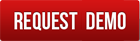1. My employees tell me that they were logged in through Mobile App but they were not showing online in ERP.
2. I was in Nagarbhavi area yesterday and I had logged out from Mobile App, today I logged in from home but the location showing in ERP is still Nagar Bhavi. Though after that my activity showed correct location. This might be happening with employees also. Why does the app show wrong, or rather old location information?
I would also like to add that your mobile app for ERP is wonderful and it has made our work very easy but above concerns need to be addressed.
Showing users logged in through mobile App online in ERP was disabled about a year back as it created more problems than any real time advantage. Once a user logs in through mobile app he can stay logged in for days, weeks, months or years. In mobile phones you have several apps running and an app running and logged in no way means user is active on the app. Showing such users logged in is actually presenting wrong data. You might try to initiate a chat or assign him a task and assume he has seen it when actually he has not. This is the reason we do not show such users online. Every action performed in logged in and showing in various activity logs and reports. Besides this we have also provided a function of check in so that user's location can be verified. If a users visits customer's location but does not perform any activity there, he can still check in to make a record of his location. Further, you might give mobile app access to tens of thousands of your customers and many of them might be logged in at any point of time and actually be doing nothing. If we maintain a session of all users, this will be unnecessary load on the server. Therefore, in Tuhund, mobile apps work asynchronously without a session. So far feedback from other customers is that it is better not to show users logged in through app online in ERP. However, we will soon be giving a solution for this too after we integrate chat option in mobile apps. Any user how is active on chat screen, approval list screen, email screen and on task list screen will be shown online in ERP.
For your second issue, it is not an issue with our mobile app but with your mobile phone, settings or your connectivity. This is a common problem reported by many users for all apps, including Google Maps. Sometimes when you open google maps, your phone shows you entirely a wrong location and it takes several seconds or sometimes minutes for the maps to recalibrate. There are solutions for this, but most of them are phone specific. Few solutions, if your phone is showing wrong location are as follows:
Increase Accuracy of your GPS
- Go to Settings and look for the option named Location. Ensure that your location services are ON.
- Now the first option under Location should be Mode, tap on it and set it to High accuracy. This uses your GPS as well as your Wi-Fi and mobile networks to estimate your location.
- This will use more battery but will utilize all available methods to give you the most accurate location possible.
Calibrate Compass
If your blue dot’s beam in Google maps is wide or pointing in the wrong direction, you’ll need to calibrate your compass.
- Open the Google Maps app.
- Move your phone in such a way to make a figure 8. Keep doing so until your compass is calibrated. You should only have to do this a few times.
- The beam should become narrow and point in the right direction.
Update Google Maps and Play Services
This could potentially fix the problem as updated versions of G-Maps often contain patches to fix any issues with existing app version and system OS.
Also, update Google Play Services because they act as linking between Google Apps installed on the device to the Google Servers for updation and smooth functioning of the G-Maps.