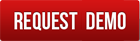Vault is one of the simplest and smallest module in Tuhund, yet very useful. Vault is a digital locker where you store your login ID, passwords and other useful data for different portals and share it with other users if, as and when required. Vault stores quite a bit of data and has the feature of sharing any entry with multiple users. Vault is personal to each user and even the super-admin cannot access any other users vault. The reason for this is that, along with work related data, vault is widely used by Tuhund users to store their personal information and financial information like bank account, credit/debit card PIN, login ID and passwords. Unless the owner of a record has shared the record with you, you will have no way to access it.

What data can be stored in Vault?
Let me start my answer for "what data can be stored in vault" with what data I store in vault. I store:
- URL, IP Address, multiple user names and password for each, for all the servers. We manage quite a large number of servers globally and without vault it would be difficult.
- We store credentials for all third party portals that we need to work with like GST portal, bill payment accounts, TDS portal, Google Analytics, Google webmaster tools and so on.
- Social Media accounts login credentials.
- Login credentials and other data of job portals, vendor portals and so on.
- All my credit card, debit card and bank accounts related data.
You can store any credentials that belong to the company but are required to be made know to employees for work or you can store any personal accounts’ credentials.
How will I get to the vault in Tuhund
There is a single route to enter vault and that is through "My Account" page. In your home page click on "My Account" button. In your "My Account" page, you will see "My Vault" button on the top right corner. Click that and you enter your vault.


On top there will be the list of entries owned by you and at the bottom there will be list of entries created by others and shared with you. You will be able to view the entries shared with you but you will not be able to edit or delete them. Therefore, for your own entries you will see delete and edit buttons, but for the entries shared with you, you will see only share icon and no buttons.
Adding entry in Vault
To add an entry in vault, you just need to click “Add new” button on top. Fill the form and save. There are six named fields in the form, which are description , URL, email, login ID, password and remarks. All fields are self explanatory. There are also six unnamed fields. For unnamed fields you can specify names as well as add data.

Sharing vault entry with other users
There is a roll down icon on the right side of every row which displays complete details of the entry including names of users the entry has been shared with, if it is already shared. On top of the popup screen, there is share icon. Click that and select the user you want to share the entry with and save. You are done. You can remove share anytime for any user.
Breaking into the Vault
Sometimes there is a need to break into vault. For instance, if the employee has left the job without a proper handover, there might data in his vault that is required by the company. In such an event, there is only one way to break into the vault and that is to reset the password of the user and login as him into his account. Without logging into somebody’s account, there is no way to break into vault.
Conclusion
If you are not already using vault in Tuhund ERP, please check it out. You will love it.